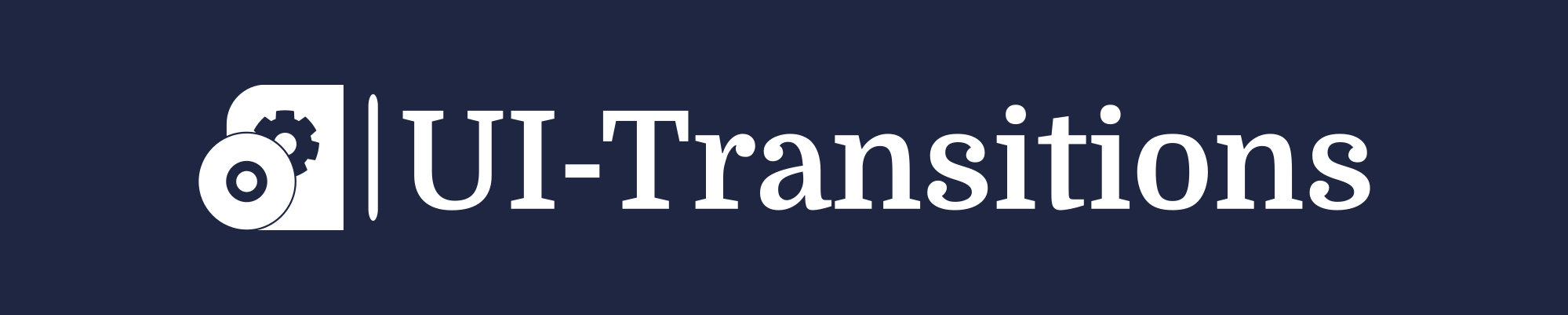Restarting your Mac is a simple process that can help resolve various issues and improve overall performance. In this article, we will guide you step by step on how to restart your Mac using different methods.
Method 1: Restart from the Apple menu
To restart your Mac from the Apple menu, follow these steps:
- Step 1: Click on the Apple logo in the top-left corner of your screen.
- Step 2: A drop-down menu will appear. Select the “Restart” option.
- Step 3: A confirmation dialog box will pop up. Click “Restart” to proceed.
Method 2: Restart using keyboard shortcuts
If you prefer using keyboard shortcuts, you can restart your Mac by following these steps:
- Step 1: Press and hold the “Control” key on your keyboard.
- Step 2: While holding the “Control” key, simultaneously press the “Eject” key or the power button (if your Mac does not have an eject key).
- Step 3: A confirmation dialog box will appear. Press “Enter” or click “Restart“.
Method 3: Force restart when unresponsive
If your Mac becomes unresponsive and neither of the above methods work, you can force restart it by following these steps:
- Note: This method should only be used as a last resort, as it may result in potential data loss if unsaved work is present.
- Step 1: Press and hold the power button on your Mac until it shuts down completely.
- Step 2: Wait for a few seconds, then press the power button again to turn your Mac back on.
Conclusion
In this tutorial, we covered three different methods to restart your Mac. Whether you choose to use the Apple menu, keyboard shortcuts, or force restart when unresponsive, restarting your Mac can help resolve issues and improve performance.
Remember to save any unsaved work before restarting your Mac using the force restart method. Enjoy a smoother experience with your Mac!