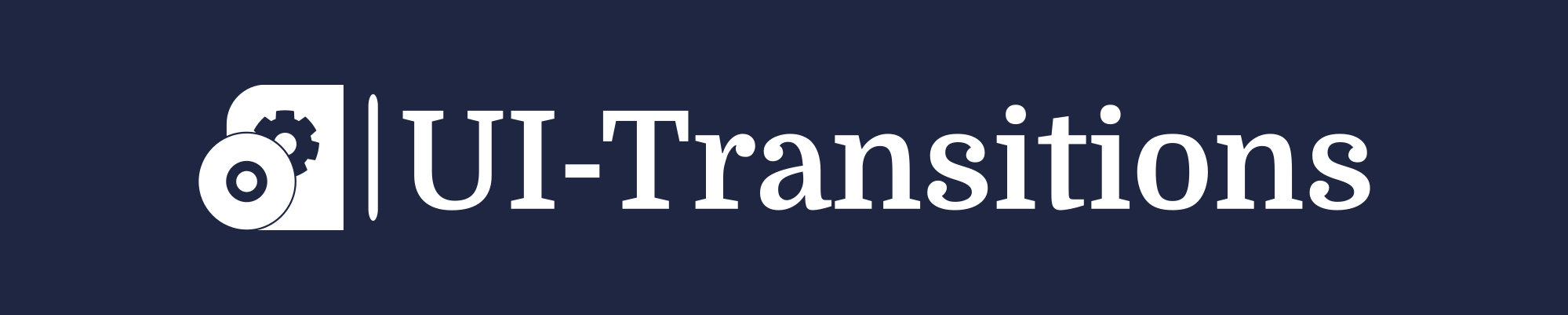Are you experiencing issues with your Mac computer and need to restart it? Restarting your Mac can resolve many common problems, such as slow performance or unresponsive applications. In this tutorial, we will guide you through the steps to restart your Mac computer effectively.
Step 1: Save Your Work
Before restarting your Mac, it is crucial to save any open documents or projects you are working on. This will prevent any data loss or unsaved changes.
Step 2: Close Applications
To ensure a smooth restart process, close all running applications on your Mac. You can do this by clicking on the application name in the menu bar and selecting “Quit” or using the keyboard shortcut Command + Q.
Step 3: Access the Apple Menu
To initiate a restart, click on the Apple menu located in the top-left corner of your screen.
Step 4: Choose Restart
A drop-down menu will appear after clicking on the Apple menu. From this menu, select “Restart” using either your mouse or by navigating with the arrow keys and pressing Enter.
Step 5: Confirm Restart
A confirmation dialog box will appear, asking if you are sure you want to restart your Mac. Review any unsaved work once again and click on “Restart”.
Troubleshooting:
- If your Mac is unresponsive and cannot access the Apple menu, hold down the Power button until your computer shuts down. Once it is off, press the Power button again to turn it back on.
- If your Mac continues to have issues after restarting, you may want to consider performing a safe boot. This will help your computer perform a basic check-up and disable unnecessary software.
Conclusion
Restarting your Mac computer can solve many common issues and improve overall performance. By following these simple steps, you can easily restart your Mac and get back to work.
Remember to save your work and close all applications before restarting. If problems persist, consider troubleshooting options like safe boot or seeking professional assistance.
We hope this tutorial has been helpful in guiding you on how to restart your Mac computer effectively. Happy computing!