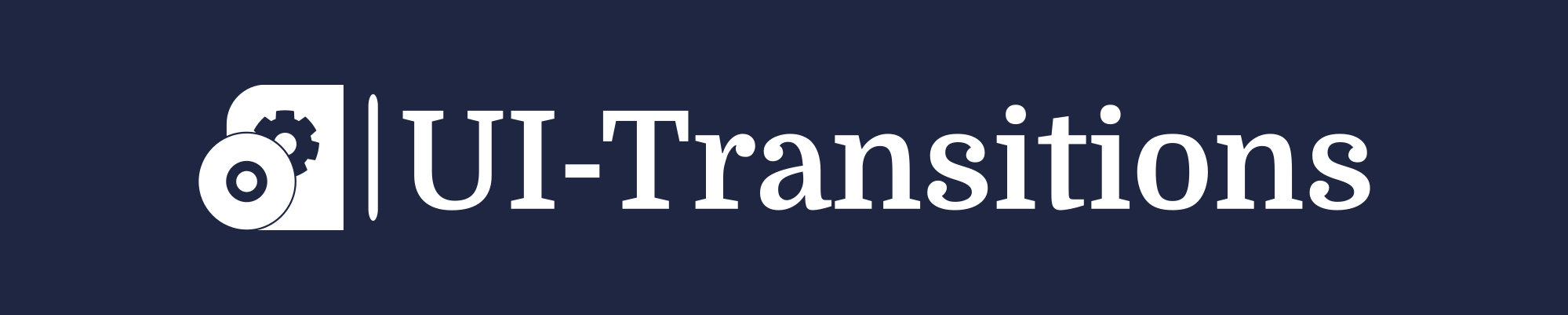Are you experiencing issues with your Mac and need to perform a complete restart? Restarting your Mac can help resolve various software and performance issues. In this tutorial, we will guide you through the steps to completely restart your Mac using different methods.
Method 1: Using the Apple Menu
If your Mac is responding and you can access the menu bar, follow these steps:
- Click on the Apple menu located in the top-left corner of your screen.
- Select “Restart” from the drop-down menu. A confirmation dialog will appear.
- Click “Restart” in the dialog box to initiate a complete restart of your Mac.
Method 2: Using Keyboard Shortcuts
If your Mac becomes unresponsive, you can use keyboard shortcuts to force a restart:
- Press and hold the Control (Ctrl) + Command (⌘) + Power buttons simultaneously.
- Hold down these keys for about 10 seconds, until your Mac turns off completely.
- Release all keys, then press the Power button again to turn on your Mac.
Method 3: Using Terminal
If you prefer using Terminal commands, here’s how you can restart your Mac:
- Open Terminal, either by searching for it in Spotlight or navigating to Applications > Utilities > Terminal.
- Type the following command:
“`shell
sudo shutdown -r now
“` - Press Enter and provide your administrator password when prompted.
Method 4: Using the Power Button
If all else fails, you can use the power button to restart your Mac:
- Press and hold the Power button located on the upper-right corner of your keyboard or the side of your MacBook.
- A confirmation dialog will appear on the screen. Select “Restart” to initiate a complete restart of your Mac.
Note:
A complete restart is different from simply putting your Mac to sleep or shutting it down. Restarting your Mac can help resolve many software-related issues, but it won’t delete any of your files or applications.
Remember to save any unsaved work before restarting your Mac to prevent data loss.
Congratulations! You now know several methods to completely restart your Mac.
Choose the method that suits you best based on the situation you are facing. Restarting your Mac can often fix common issues and improve its overall performance.