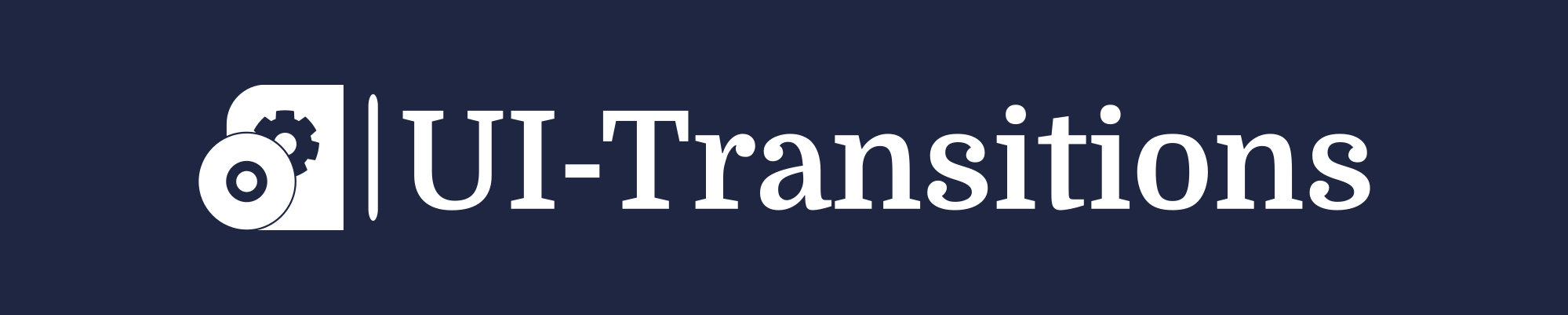In this tutorial, we will learn how to force restart a Mac when it becomes unresponsive or frozen. Sometimes, your Mac may freeze and not respond to any commands or inputs. In such situations, a force restart can help resolve the issue and get your Mac back up and running.
Force Restart using Keyboard Shortcuts
If your Mac becomes unresponsive, you can force a restart using keyboard shortcuts. Follow these steps:
- Step 1: Press and hold the Control, Command, and Power buttons simultaneously.
- Step 2: Keep holding the buttons until your Mac turns off and then turns back on again. You will see the Apple logo on the screen.
- Note: This method should be used as a last resort when your Mac is completely unresponsive. It forcibly shuts down your Mac without giving it a chance to save any unsaved work.
The Force Quit Applications Window
If only certain applications are frozen while others are still responsive, you can use the Force Quit Applications window to quit the problematic applications individually. Here’s how:
- Step 1: Press the Command + Option + Escape keys simultaneously.
- Step 2: The Force Quit Applications window will appear, showing a list of currently running applications.
- Step 3: Select the unresponsive application(s) from the list.
- Note: You can use this method to force quit multiple applications at once by selecting them while holding the Command or Shift key.
- Step 4: Click on the “Force Quit” button to close the selected application(s).
Force Restart from Apple Menu
If your Mac is not completely frozen but still unresponsive, you can try to force a restart using the Apple menu. Follow these steps:
- Step 1: Click on the Apple menu icon located in the top-left corner of your screen.
- Step 2: From the drop-down menu, select “Restart..“.
- Note: If your Mac is frozen and you cannot access the Apple menu, use one of the previous methods instead.
- Step 3: A confirmation window will appear. Click on “Restart” to proceed with the restart.
In Conclusion
In situations where your Mac becomes unresponsive or frozen, a force restart can help resolve the issue. By using keyboard shortcuts or accessing the Force Quit Applications window, you can regain control of your Mac and get back to work efficiently.
Note: It’s important to save your work regularly to prevent data loss in case of unexpected system freezes or crashes.
We hope this tutorial has been helpful in guiding you through the process of force restarting a Mac. Remember to use these methods responsibly and only when necessary.