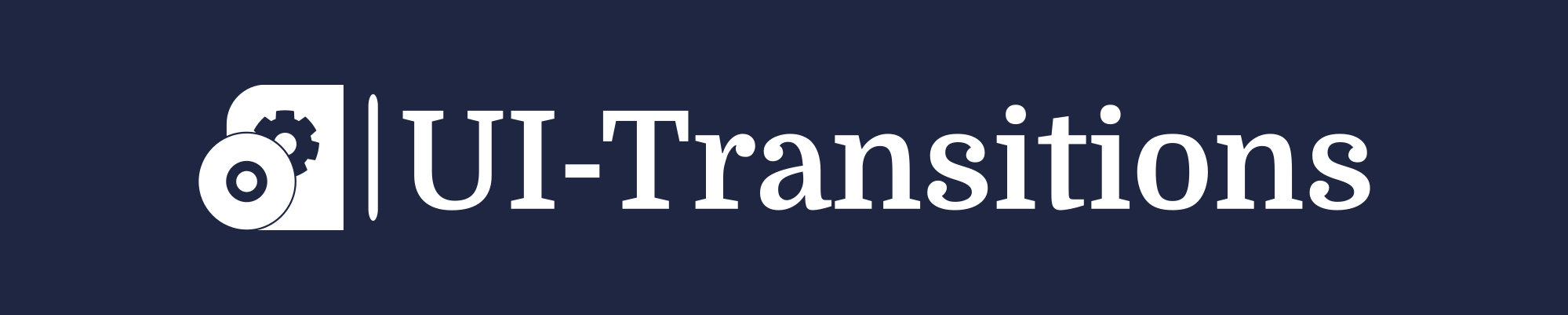Creating a playlist on your Android device is a great way to organize and enjoy your favorite music. Whether you’re going for a jog or relaxing at home, having your personalized mix of songs can enhance the experience.
The best part is, you can create a playlist for free! In this tutorial, we’ll walk you through the steps to make a free playlist on Android.
Step 1: Install a Music Player App
To create and manage playlists on your Android device, you’ll need a music player app. There are several options available on the Google Play Store, but for this tutorial, we’ll be using the popular “Music Player” app.
Step 2: Launch the Music Player App
Once you’ve installed the music player app, locate it on your Android device and tap to launch it.
Step 3: Access Your Music Library
After launching the app, you’ll be presented with the main screen. Look for an icon or button that represents your music library and tap on it. This will open up your collection of songs.
Step 4: Select Songs for Your Playlist
Browsing through your music library, find the songs that you want to include in your playlist. To select a song, simply tap on it. You can choose as many songs as you want!
Pro Tip:
If you have a large music library, use the search bar or filter options provided by the music player app to quickly find specific songs or artists.
Step 5: Add Selected Songs to Playlist
Once you’ve selected all the songs you want in your playlist, look for an option that allows adding them to a playlist. In the “Music Player” app, this option is usually represented by a “plus” or “add to playlist” icon. Tap on it.
Step 6: Create a New Playlist
If you haven’t created a playlist before, the app may prompt you to create a new one. Simply follow the on-screen instructions to give your playlist a name and confirm its creation.
Pro Tip:
To make your playlist more organized, consider giving it a descriptive name that reflects its content, such as “Workout Mix” or “Chill Out Songs”.
Step 7: Enjoy Your Playlist
Congratulations! You’ve successfully created your free playlist on Android.
To access and play your playlist, navigate back to the main screen of the music player app and look for an option like “Playlists” or “My Music”. Tap on it and select your newly created playlist from the list. Sit back, relax, and enjoy your favorite tunes!
Pro Tip:
If you want to make changes to your playlist in the future, such as adding or removing songs, most music player apps provide options to edit or update playlists.
- In summary:
- Install a music player app.
- Launch the music player app.
- Access your music library.
- Select songs for your playlist.
- Add selected songs to playlist.
- Create a new playlist.
- Enjoy your playlist!
Making a free playlist on Android is a simple and fun process. With the help of a music player app, you can curate your own collection of songs and enjoy them anytime, anywhere. So go ahead, follow the steps outlined in this tutorial, and create your perfect playlist today!