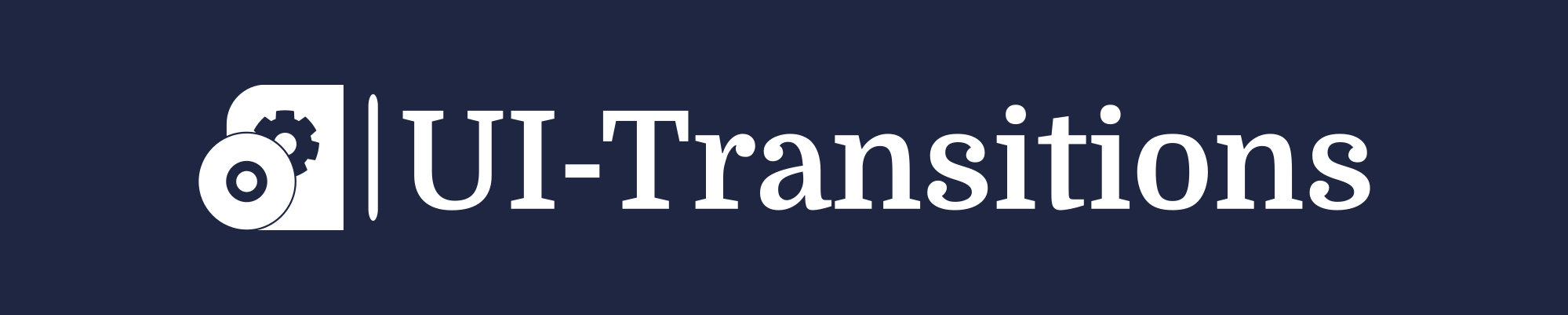Are you planning to purchase a used iPhone but unsure if it is unlocked? The best way to find out is by checking the IMEI (International Mobile Equipment Identity) of the device. In this tutorial, we will guide you through the process of checking if an iPhone is unlocked using the IMEI number.
What is an IMEI?
IMEI, short for International Mobile Equipment Identity, is a unique identification number assigned to every mobile device. It serves as a digital fingerprint for your iPhone and holds crucial information about your device, including its model, serial number, and whether it is locked to a specific carrier.
Step 1: Find Your iPhone’s IMEI
The first step is to locate the IMEI number of your iPhone. There are multiple ways to do this:
- Dialer Code: Open the Phone app on your iPhone and dial *#06#. The IMEI number will be displayed on your screen.
- Settings Menu: Go to Settings > General > About.
Scroll down until you find the “IMEI” field.
- SIM Tray: If you have an iPhone with a removable SIM tray, eject the tray using a SIM card removal tool or paperclip. The IMEI will be printed on the tray itself or inside the SIM card slot.
Step 2: Use an Online IMEI Checking Service
Once you have obtained your iPhone’s IMEI number, you can use various online services specifically designed to check if an iPhone is unlocked. These services provide detailed information about your device’s lock status and other relevant details.
Note: Ensure that you use a reputable and trusted IMEI checking service to avoid any potential scams or privacy breaches.
IMEI.info
IMEI.info is a popular website for checking iPhone unlock status. Follow these steps:
- Visit the IMEI.info website (www.imei.info) using your preferred web browser.
- Enter your iPhone’s IMEI number in the designated field.
- Click on the “CHECK” button to proceed with the verification process.
- The website will display detailed information about your iPhone, including its lock status and carrier compatibility.
Official Carrier Website
In some cases, you can also check your iPhone’s unlock status by visiting the official website of the carrier to which it is locked. The carrier’s website might provide a specific page or tool for checking device unlock eligibility. Simply enter your IMEI number in the provided field, and the website will provide you with relevant information.
Understanding the Results
After performing an IMEI check, you will receive information regarding your iPhone’s lock status. Here are some possible outcomes:
- Unlocked: If the check confirms that your iPhone is unlocked, it means you can use it with any compatible carrier SIM card.
- Locked: If your iPhone is listed as locked, it means it is tied to a specific carrier and can only be used with their SIM cards. You might need to contact the carrier for further assistance in unlocking.
- In Contract: This status indicates that your iPhone is still under contract with a particular carrier.
Unlocking may require fulfilling contract obligations or paying any outstanding fees.
- Blacklisted: If your iPhone is blacklisted, it means it has been reported lost or stolen. Blacklisted devices are typically barred from network usage and cannot be unlocked.
Conclusion
Checking if an iPhone is unlocked using the IMEI number is a straightforward process. By following the steps outlined in this tutorial, you can quickly determine if the iPhone you are interested in purchasing is locked to a specific carrier or available for use with any carrier SIM card.
Remember to exercise caution when using online IMEI checking services and only trust reputable sources to ensure your personal information remains secure. Enjoy your unlocked iPhone!